- 1 Introduction to Data Science
- 2 Reading in data locally and from the web
- 2.1 Overview
- 2.2 Chapter learning objectives
- 2.3 Absolute and relative file paths
- 2.4 Reading tabular data from a plain text file into R
- 2.5 Reading data from an Microsoft Excel file
- 2.6 Reading data from a database
- 2.7 Writing data from R to a
.csvfile - 2.8 Scraping data off the web using R
- 2.9 Additional readings/resources
- 3 Cleaning and wrangling data
- 3.1 Overview
- 3.2 Chapter learning objectives
- 3.3 Vectors and Data frames
- 3.4 Tidy Data
- 3.5 Combining functions using the pipe operator,
%>%: - 3.6 Iterating over data with
group_by+summarize - 3.7 Additional reading on the
dplyrfunctions - 3.8 Using
purrr’smap*functions to iterate - 3.9 Additional readings/resources
- 4 Effective data visualization
- 5 Introduction to Data Science
Chapter 2 Reading in data locally and from the web
2.1 Overview
In this chapter, you’ll learn to read spreadsheet-like data of various formats into R from your local device and from the web. “Reading” (or “loading”) is the process of converting data (stored as plain text, a database, HTML, etc.) into an object (e.g., a dataframe) that R can easily access and manipulate, and is thus the gateway to any data analysis; you won’t be able to analyze data unless you’ve loaded it first. And because there are many ways to store data, there are similarly many ways to read data into R. If you spend more time upfront matching the data reading method to the type of data you have, you will have to spend less time re-formatting, cleaning and wrangling your data (the second step to all data analyses). It’s like making sure your shoelaces are tied well before going for a run so that you don’t trip later on!
2.2 Chapter learning objectives
By the end of the chapter, students will be able to:
define the following:
- absolute file path
- relative file path
- url
read data into R using a relative path and a url
compare and contrast the following functions:
read_csvread_tsvread_csv2read_delimread_excel
match the following
tidyverseread_*function arguments to their descriptions:filedelimcol_namesskip
choose the appropriate
tidyverseread_*function and function arguments to load a given plain text tabular data set into Ruse
readxllibrary’sread_excelfunction and arguments to load a sheet from an excel file into Rconnect to a database using the
DBIlibrary’sdbConnectfunctionlist the tables in a database using the
DBIlibrary’sdbListTablesfunctioncreate a reference to a database table that is queriable using the
tblfrom thedbplyrlibraryretrieve data from a database query and bring it into R using the
collectfunction from thedbplyrlibrary(optional) scrape data from the web
- read/scrape data from an internet URL using the rvest
html_nodesandhtml_textfunctions - compare downloading tabular data from a plain text file (e.g.
.csv) from the web versus scraping data from a.htmlfile
- read/scrape data from an internet URL using the rvest
2.3 Absolute and relative file paths
When you load a data set into R, you first need to tell R where that files lives. The file could live on your computer (local), or somewhere on the internet (remote). In this section we will discuss the case where the file lives on your computer.
The place where the file lives on your computer is called the “path”. You can think of the path as directions to the file. There are two kinds of paths: relative paths and absolute paths. A relative path is where the file is in respect to where you currently are on the computer (e.g., where the Jupyter notebook file that you’re working in is). On the other hand, an absolute path is where the file is in respect to the base (or root) folder of the computer’s filesystem.
Suppose our computer’s filesystem looks like the picture below, and we are working in the Jupyter notebook titled worksheetk_02.ipynb. If we want to
read in the .csv file named happiness_report.csv into our Jupyter notebook using R, we could do this using either a relative or an absolute path.
We show what both choices below.
Reading happiness_report.csv using a relative path:
happiness_data <- read_csv("data/happiness_report.csv")Reading happiness_report.csv using an absolute path:
happiness_data <- read_csv("/home/jupyter/dsci-100/worksheet_02/data/happiness_report.csv")So which one should you use? Generally speaking, to ensure your code can be run on a different computer, you should use relative paths (and it’s also less typing!).
This is because the absolute path of a file (the names of folders between the computer’s root / and the file) isn’t usually the same across multiple computers.
For example, suppose Alice and Bob are working on a project together
on the happiness_report.csv data. Alice’s file is stored at
/home/alice/project/data/happiness_report.csv,
while Bob’s is stored at
/home/bob/project/data/happiness_report.csv.
Even though Alice and Bob stored their files in the same place on their computers (in their home folders), the absolute paths are different due to their different usernames.
If Bob has code that loads the happiness_report.csv data using an absolute path, the code won’t work on Alice’s computer.
But the relative path from inside the project folder (data/happiness_report.csv) is the same on both computers; any code that uses relative paths will work on both!
See this video for another explanation:
2.4 Reading tabular data from a plain text file into R
Now we will learn more about reading tabular data from a plain text file into R, as well as how to write tabular data to a file.
Last chapter we learned about using the tidyverse read_csv function when reading files that match that functions expected defaults
(column names are present and commas are used as the delimiter/separator between columns). In this section, we will learn how to read
files do not satisfy the default expectations of read_csv.
Before we jump into the cases where the data aren’t in the expected default format for tidyverse and read_csv, let’s revisit the simpler
case where the defaults hold and the only argument we need to give to the function is the path to the file, data/state_property_vote.csv.
We put data/ before the name of the file when we are loading the dataset because this dataset is located in a sub-folder, named data,
relative to where we are running our R code.
Here is what the file would look in a plain text editor:
state,med_income,med_prop_val,population,mean_commute_minutes,party
AK,64222,197300,733375,10.46830207,Republican
AL,36924,94800,4830620,25.30990746,Republican
AR,35833,83300,2958208,22.40108933,Republican
AZ,44748,128700,6641928,20.58786,Republican
CA,53075,252100,38421464,23.38085172,Democrat
CO,48098,198900,5278906,19.50792188,Democrat
CT,69228,246450,3593222,24.349675,Democrat
DC,70848,475800,647484,28.2534,Democrat
DE,54976,228500,926454,24.45553333,DemocratAnd here is a review of how we can use read_csv to load it into R:
## # A tibble: 52 x 6
## state med_income med_prop_val population mean_commute_minutes party
## <chr> <dbl> <dbl> <dbl> <dbl> <chr>
## 1 AK 64222 197300 733375 10.5 Republican
## 2 AL 36924 94800 4830620 25.3 Republican
## 3 AR 35833 83300 2958208 22.4 Republican
## 4 AZ 44748 128700 6641928 20.6 Republican
## 5 CA 53075 252100 38421464 23.4 Democrat
## 6 CO 48098 198900 5278906 19.5 Democrat
## 7 CT 69228 246450 3593222 24.3 Democrat
## 8 DC 70848 475800 647484 28.3 Democrat
## 9 DE 54976 228500 926454 24.5 Democrat
## 10 FL 43355 125600 19645772 24.8 Republican
## # … with 42 more rows2.4.1 Skipping rows when reading in data
Often times information about how data was collected, or other relevant information, is included at the top of the data file. This information is usually written in sentence and paragraph form, with no delimiter because it is not organized into columns. An example of this is shown below:
Data source: https://datausa.io/
Record of how data was collected: https://github.com/UBC-DSCI/introduction-to-datascience/blob/master/data/src/retrieve_data_usa.ipynb
Date collected: 2017-06-06
state,med_income,med_prop_val,population,mean_commute_minutes,party
AK,64222,197300,733375,10.46830207,Republican
AL,36924,94800,4830620,25.30990746,Republican
AR,35833,83300,2958208,22.40108933,Republican
AZ,44748,128700,6641928,20.58786,Republican
CA,53075,252100,38421464,23.38085172,Democrat
CO,48098,198900,5278906,19.50792188,Democrat
CT,69228,246450,3593222,24.349675,Democrat
DC,70848,475800,647484,28.2534,Democrat
DE,54976,228500,926454,24.45553333,DemocratUsing read_csv as we did previously does not allow us to correctly load the data into R. In the case of this file we end up only reading in one column of the data set:
## Parsed with column specification:
## cols(
## `Data source: https://datausa.io/` = col_character()
## )## # A tibble: 55 x 1
## `Data source: https://datausa.io/`
## <chr>
## 1 Record of how data was collected: https://github.com/UBC-DSCI/introduction-to-datascience/blob/mast…
## 2 Date collected: 2017-06-06
## 3 state
## 4 AK
## 5 AL
## 6 AR
## 7 AZ
## 8 CA
## 9 CO
## 10 CT
## # … with 45 more rowsTo successfully read data like this into R, the skip argument can be useful to tell R how many lines to skip before it should start reading in the data. In the example above, we would set this value to 3:
## Parsed with column specification:
## cols(
## state = col_character(),
## med_income = col_double(),
## med_prop_val = col_double(),
## population = col_double(),
## mean_commute_minutes = col_double(),
## party = col_character()
## )## # A tibble: 52 x 6
## state med_income med_prop_val population mean_commute_minutes party
## <chr> <dbl> <dbl> <dbl> <dbl> <chr>
## 1 AK 64222 197300 733375 10.5 Republican
## 2 AL 36924 94800 4830620 25.3 Republican
## 3 AR 35833 83300 2958208 22.4 Republican
## 4 AZ 44748 128700 6641928 20.6 Republican
## 5 CA 53075 252100 38421464 23.4 Democrat
## 6 CO 48098 198900 5278906 19.5 Democrat
## 7 CT 69228 246450 3593222 24.3 Democrat
## 8 DC 70848 475800 647484 28.3 Democrat
## 9 DE 54976 228500 926454 24.5 Democrat
## 10 FL 43355 125600 19645772 24.8 Republican
## # … with 42 more rows2.4.2 read_delim as a more flexible method to get tabular data into R
When our tabular data comes in a different format, we can use the read_delim function instead. For example, a different version of this same dataset has no column names and uses tabs as the delimiter instead of commas.
Here is how the file would look in a plain text editor:
AK 64222 197300 733375 10.46830207 Republican
AL 36924 94800 4830620 25.30990746 Republican
AR 35833 83300 2958208 22.40108933 Republican
AZ 44748 128700 6641928 20.58786 Republican
CA 53075 252100 38421464 23.38085172 Democrat
CO 48098 198900 5278906 19.50792188 Democrat
CT 69228 246450 3593222 24.349675 Democrat
DC 70848 475800 647484 28.2534 Democrat
DE 54976 228500 926454 24.45553333 Democrat
FL 43355 125600 19645772 24.78055522 RepublicanTo get this into R using the read_delim() function, we specify the first argument as the path to the file (as done with read_csv), and then provide values to the delim argument (here a tab, which we represent by "\t") and the col_names argument (here we specify that there are no column names be assigning it the value of FALSE). Both read_csv() and read_delim() have a col_names argument and the default is TRUE.
## Parsed with column specification:
## cols(
## X1 = col_character(),
## X2 = col_double(),
## X3 = col_double(),
## X4 = col_double(),
## X5 = col_double(),
## X6 = col_character()
## )## # A tibble: 52 x 6
## X1 X2 X3 X4 X5 X6
## <chr> <dbl> <dbl> <dbl> <dbl> <chr>
## 1 AK 64222 197300 733375 10.5 Republican
## 2 AL 36924 94800 4830620 25.3 Republican
## 3 AR 35833 83300 2958208 22.4 Republican
## 4 AZ 44748 128700 6641928 20.6 Republican
## 5 CA 53075 252100 38421464 23.4 Democrat
## 6 CO 48098 198900 5278906 19.5 Democrat
## 7 CT 69228 246450 3593222 24.3 Democrat
## 8 DC 70848 475800 647484 28.3 Democrat
## 9 DE 54976 228500 926454 24.5 Democrat
## 10 FL 43355 125600 19645772 24.8 Republican
## # … with 42 more rowsData frames in R need to have column names, thus if you read data into R as a data frame without column names then R assigns column names for them. If you used the read_* functions to read the data into R, then R gives each column a name of X1, X2, …, XN, where N is the number of columns in the data set.
2.4.3 Reading tabular data directly from a URL
We can also use read_csv() or read_delim() (and related functions) to read in tabular data directly from a url that contains tabular data. In this case, we provide the url to read_csv() as the path to the file instead of a path to a local file on our computer. Similar to when we specify a path on our local computer, here we need to surround the url by quotes. All other arguments that we use are the same as when using these functions with a local file on our computer.
us_data <- read_csv("https://raw.githubusercontent.com/UBC-DSCI/introduction-to-datascience/master/state_property_vote.csv")## Parsed with column specification:
## cols(
## state = col_character(),
## med_income = col_double(),
## med_prop_val = col_double(),
## population = col_double(),
## mean_commute_minutes = col_double(),
## party = col_character()
## )## # A tibble: 52 x 6
## state med_income med_prop_val population mean_commute_minutes party
## <chr> <dbl> <dbl> <dbl> <dbl> <chr>
## 1 AK 64222 197300 733375 10.5 Republican
## 2 AL 36924 94800 4830620 25.3 Republican
## 3 AR 35833 83300 2958208 22.4 Republican
## 4 AZ 44748 128700 6641928 20.6 Republican
## 5 CA 53075 252100 38421464 23.4 Democrat
## 6 CO 48098 198900 5278906 19.5 Democrat
## 7 CT 69228 246450 3593222 24.3 Democrat
## 8 DC 70848 475800 647484 28.3 Democrat
## 9 DE 54976 228500 926454 24.5 Democrat
## 10 FL 43355 125600 19645772 24.8 Republican
## # … with 42 more rows2.4.4 Previewing a data file before reading it into R
In all the examples above, we gave you previews of the data file before we read it into R. This is essential so that you can see whether or not there are column names, what the delimiters are, and if there are lines you need to skip. You should do this yourself when trying to read in data files. In Jupyter, you preview data as a plain text file by clicking on the file’s name in the Jupyter home menu. We demonstrate this in the video below:
2.5 Reading data from an Microsoft Excel file
There are many other ways to store tabular datasets beyond plain text files, and similarly many ways to load those datasets into R. For example, it is very common to encounter,
and need to load into R, data stored as a Microsoft Excel spreadsheet (with the filename extension .xlsx).
To be able to do this, a key thing to know is that even though .csv and .xlsx files look almost
identical when loaded into Excel, the data themselves are stored completely differently.
While .csv files are plain text files, where the characters you see when you open the file in a text editor are exactly the data they represent,
this is not the case for .xlsx files. Take a look at what a .xlsx file would look like in a text editor:
,?'O
_rels/.rels???J1??>E?{7?
<?V????w8?'J???'QrJ???Tf?d??d?o?wZ'???@>?4'?|??hlIo??F
t 8f??3wn
????t??u"/
%~Ed2??<?w??
?Pd(??J-?E???7?'t(?-GZ?????y???c~N?g[^_r?4
yG?O
?K??G?RPX?<??,?'O[Content_Types].xml???n?0E%?J
]TUEe??O??c[???????6q??s??d?m???\???H?^????3} ?rZY? ?:L60?^?????XTP+?|?3???"~?3T1W3???,?#p?R?!??w(??R???[S?D?kP?P!XS(?i?t?$?ei
X?a??4VT?,D?Jq
D
?????u?]??;??L?.8AhfNv}?hHF*??Jr?Q?%?g?U??CtX"8x>?.|????5j?/$???JE?c??~??4iw?????E;?+?S??w?cV+?:???2l???=?2nel???;|?V??????c'?????9?P&Bcj,?'OdocProps/app.xml??1
?0???k????A?u?U?]??{#?:;/<?g?Cd????M+?=???Z?O??R+??u?P?X KV@??M$??a???d?_???4??5v?R????9D????t??Fk?Ú'P?=?,?'OdocProps/core.xml??MO?0
??J?{???3j?h'??(q??U4J
??=i?I'?b??[v?!??{gk?
F2????v5yj??"J???,?d???J???C??l??4?-?`$?4t?K?.;?%c?J??G<?H????
X????z???6?????~q??X??????q^>??tH???*?D???M?g
??D?????????d?:g).?3.??j?P?F?'Oxl/_rels/workbook.xml.rels??Ak1??J?{7???R?^J?kk@Hf7??I?L???E]A?Þ?{a??`f?????b?6xUQ?@o?m}??o????X{???Q?????;?y?\?
O
?YY??4?L??S??k?252j??
??V ?C?g?C]???????
?
???E??TENyf6%
?Y????|??:%???}^ N?Q?N'????)??F?\??P?G??,?'O'xl/printerSettings/printerSettings1.bin?Wmn?
??Sp>?G???q?#
?I??5R'???q????(?L
??m??8F?5< L`??`?A??2{dp??9R#?>7??Xu???/?X??HI?|?
??r)???\?VA8?2dFfq???I]]o
5`????6A ?This type of file representation allows Excel files to store additional things that you cannot store in a .csv file, such as fonts, text formatting, graphics, multiple sheets
and more. And despite looking odd in a plain text editor, we can read Excel spreadsheets into R using the readxl package developed
specifically for this purpose.
## # A tibble: 52 x 6
## state med_income med_prop_val population mean_commute_minutes party
## <chr> <dbl> <dbl> <dbl> <dbl> <chr>
## 1 AK 64222 197300 733375 10.5 Republican
## 2 AL 36924 94800 4830620 25.3 Republican
## 3 AR 35833 83300 2958208 22.4 Republican
## 4 AZ 44748 128700 6641928 20.6 Republican
## 5 CA 53075 252100 38421464 23.4 Democrat
## 6 CO 48098 198900 5278906 19.5 Democrat
## 7 CT 69228 246450 3593222 24.3 Democrat
## 8 DC 70848 475800 647484 28.3 Democrat
## 9 DE 54976 228500 926454 24.5 Democrat
## 10 FL 43355 125600 19645772 24.8 Republican
## # … with 42 more rowsIf the .xlsx file has multiple sheets, then you have to use the sheet argument to specify either the sheet number or name. You can also specify cell ranges using the range argument. This is useful in cases where a single sheet contains multiple tables (a sad thing that happens to many Excel spreadsheets).
As with plain text files, you should always try to explore the data file before importing it into R. This helps you decide which arguments you need to use to successfully load the data into R. If you do not have the Excel program on your computer, there are other free programs you can use to preview the file. Examples include Google Sheets and Libre Office.
2.6 Reading data from a database
Another very common form of data storage to be read into R for the purpose of data analysis is the relational database. There are many relational database management systems, such as SQLite, MySQL, PosgreSQL, Oracle, and many more. Almost all employ SQL (structured query language) to pull data from the database. Thankfully, you don’t need to know SQL to analyze data from a database; several packages have been written that allow R to connect to relational databases and use the R programming language as the front end (what the user types in) to pull data from them. In this book we will give examples of how to do this using R with SQLite and PostgreSQL databases.
2.6.1 Reading data from a SQLite database
SQLite is probably the simplest relational database that one can use in combination with R. SQLite databases are self-contained and usually stored and accessed locally on one computer. Data is usually stored in a file with a .db extension. Similar to Excel files, these are not plain text files and cannot be read in a plain text editor.
The first thing you need to do to read data into R from a database is to connect to the database. We do that using the dbConnect function from the DBI (database interface) package. This does not read in the data, but simply tells R where the database is and opens up a communication channel.
Often times relational databases have many tables, and their power comes from the useful ways they can be joined. Thus anytime you want to access data from a relational database you need to know the table names. You can get the names of all the tables in the database using the dbListTables function:
## [1] "state"We only get one table name returned form calling dbListTables, and this tells us that there is only one table in this database. To reference a table in the database so we can do things like select columns and filter rows, we use the tbl function from the dbplyr package:
## # Source: table<state> [?? x 6]
## # Database: sqlite 3.31.1
## # [/Users/tiffany/Desktop/introduction-to-datascience/data/state_property_vote.db]
## state med_income med_prop_val population mean_commute_minutes party
## <chr> <dbl> <dbl> <dbl> <dbl> <chr>
## 1 AK 64222 197300 733375 10.5 Republican
## 2 AL 36924 94800 4830620 25.3 Republican
## 3 AR 35833 83300 2958208 22.4 Republican
## 4 AZ 44748 128700 6641928 20.6 Republican
## 5 CA 53075 252100 38421464 23.4 Democrat
## 6 CO 48098 198900 5278906 19.5 Democrat
## 7 CT 69228 246450 3593222 24.3 Democrat
## 8 DC 70848 475800 647484 28.3 Democrat
## 9 DE 54976 228500 926454 24.5 Democrat
## 10 FL 43355 125600 19645772 24.8 Republican
## # … with more rowsAlthough it looks like we just got a data frame from the database, we didn’t! It’s a reference, showing us data that is still in the SQLite database (note the first two lines of the output).
It does this because databases are often more efficient at selecting, filtering and joining large datasets than R. And typically, the database will not even be
stored on your computer, but rather a more powerful machine somewhere on the web. So R is lazy and waits to bring this data into memory until you explicitly tell
it to do so using the collect function from the dbplyr library.
Here we will filter for only states that voted for the Republican candidate in the 2016 Presidential election, and then use collect to finally bring this data into R as a data frame.
## # Source: lazy query [?? x 6]
## # Database: sqlite 3.31.1
## # [/Users/tiffany/Desktop/introduction-to-datascience/data/state_property_vote.db]
## state med_income med_prop_val population mean_commute_minutes party
## <chr> <dbl> <dbl> <dbl> <dbl> <chr>
## 1 AK 64222 197300 733375 10.5 Republican
## 2 AL 36924 94800 4830620 25.3 Republican
## 3 AR 35833 83300 2958208 22.4 Republican
## 4 AZ 44748 128700 6641928 20.6 Republican
## 5 FL 43355 125600 19645772 24.8 Republican
## 6 GA 37865 101700 10006693 24.5 Republican
## 7 IA 49448 102700 3093526 18.4 Republican
## 8 ID 43080. 143900 1616547 19.9 Republican
## 9 IN 47194 111800 6568645 23.5 Republican
## 10 KS 46875 85200 2892987 16.7 Republican
## # … with more rows## # A tibble: 31 x 6
## state med_income med_prop_val population mean_commute_minutes party
## <chr> <dbl> <dbl> <dbl> <dbl> <chr>
## 1 AK 64222 197300 733375 10.5 Republican
## 2 AL 36924 94800 4830620 25.3 Republican
## 3 AR 35833 83300 2958208 22.4 Republican
## 4 AZ 44748 128700 6641928 20.6 Republican
## 5 FL 43355 125600 19645772 24.8 Republican
## 6 GA 37865 101700 10006693 24.5 Republican
## 7 IA 49448 102700 3093526 18.4 Republican
## 8 ID 43080. 143900 1616547 19.9 Republican
## 9 IN 47194 111800 6568645 23.5 Republican
## 10 KS 46875 85200 2892987 16.7 Republican
## # … with 21 more rowsWhy bother to use the collect function? The data looks pretty similar in both outputs shown above. And dbplyr provides lots of functions similar to filter that
you can use to directly feed the database reference (what tbl gives you) into downstream analysis functions (e.g., ggplot2 for data visualization and lm for
linear regression modeling). However, this does not
work in every case; look what happens when we try to use nrow to count rows in a data frame:
## [1] NAor tail to preview the last 6 rows of a data frame:
tail(republican_db)## Error: tail() is not supported by sql sourcesAdditionally, some operations will
not work to extract columns or single values from the reference given by the tbl function. Thus, once you have finished your data wrangling of the tbl database
reference object, it is advisable to then bring it into your local machine’s memory using collect as a data frame.
2.6.2 Reading data from a PostgreSQL database
PostgreSQL (also called Postgres) is a very popular free and open-source option for relational database software. Unlike SQLite, PostgreSQL uses
a client–server database engine, as it was designed to be used and accessed on a network. This means that you have to provide more
information to R when connecting to Postgres databases. The additional information that you need to include when you call the dbConnect
function is listed below:
dbname- the name of the database (a single PostgreSQL instance can host more than one database)host- the URL pointing to where the database is locatedport- the communication endpoint between R and the PostgreSQL database (this is typically 5432 for PostgreSQL)user- the username for accessing the databasepassword- the password for accessing the database
Additionally, we must use the RPostgres library instead of RSQLite in the dbConnect function call.
Below we demonstrate how to connect to a version of the can_mov_db database, which contains information about Canadian movies (note - this is a synthetic, or artificial, database).
library(RPostgres)
can_mov_db_con <- dbConnect(RPostgres::Postgres(), dbname = "can_mov_db",
host = "r7k3-mds1.stat.ubc.ca", port = 5432,
user = "user0001", password = '################')After opening the connection, everything looks and behaves almost identically to when we were using an SQLite database in R. For example, we can again
use dbListTables to find out what tables are in the can_mov_db database:
dbListTables(can_mov_db_con) [1] "themes" "medium" "titles" "title_aliases" "forms"
[6] "episodes" "names" "names_occupations" "occupation" "ratings" We see that there are 10 tables in this database. Let’s first look at the "ratings" table to find the lowest rating that exists in the can_mov_db database:
ratings_db <- tbl(can_mov_db_con, "ratings")
ratings_db# Source: table<ratings> [?? x 3]
# Database: postgres [user0001@r7k3-mds1.stat.ubc.ca:5432/can_mov_db]
title average_rating num_votes
<chr> <dbl> <int>
1 The Grand Seduction 6.6 150
2 Rhymes for Young Ghouls 6.3 1685
3 Mommy 7.5 1060
4 Incendies 6.1 1101
5 Bon Cop, Bad Cop 7.0 894
6 Goon 5.5 1111
7 Monsieur Lazhar 5.6 610
8 What if 5.3 1401
9 The Barbarian Invations 5.8 99
10 Away from Her 6.9 2311
# … with more rowsTo find the lowest rating that exists in the data base, we first need to extract the average_rating column using select:
avg_rating_db <- select(ratings_db, average_rating)
avg_rating_db# Source: lazy query [?? x 1]
# Database: postgres [user0001@r7k3-mds1.stat.ubc.ca:5432/can_mov_db]
average_rating
<dbl>
1 6.6
2 6.3
3 7.5
4 6.1
5 7.0
6 5.5
7 5.6
8 5.3
9 5.8
10 6.9
# … with more rowsNext we use min to find the minimum rating in that column:
min(avg_rating_db)Error in min(avg_rating_db) : invalid 'type' (list) of argumentInstead of the minimum, we get an error! This is another example of when we need to use the collect function to bring the data into R for further computation:
avg_rating_data <- collect(avg_rating_db)
min(avg_rating_data)[1] 1We see the lowest rating given to a movie is 1, indicating that it must have been a really bad movie…
2.7 Writing data from R to a .csv file
At the middle and end of a data analysis, we often want to write a data frame that has changed (either through filtering, selecting, mutating or summarizing) to a file
so that we can share it with others or use it for another step in the analysis. The most straightforward way to do this is to use the write_csv function from the tidyverse library.
The default arguments for this file are to use a comma (,) as the delimiter and include column names. Below we demonstrate creating a new version of the US state-level
property, income, population and voting data from 2015 and 2016 that does not contain the territory of Puerto Rico, and then writing this to a .csv file:
2.8 Scraping data off the web using R
In the first part of this chapter we learned how to read in data from plain text files that are usually “rectangular” in shape using the tidyverse read_* functions. Sadly, not all data comes in this simple format, but happily there are many other tools we can use to read in more messy/wild data formats. One common place people often want/need to read in data from is websites. Such data exists in an a non-rectangular format. One quick and easy solution to get this data is to copy and paste it, however this becomes painstakingly long and boring when there is a lot of data that needs gathering, and anytime you start doing a lot of copying and pasting it is very likely you will introduce errors.
The formal name for gathering non-rectangular data from the web and transforming it into a more useful format for data analysis is web scraping. There are two different ways to do web scraping: 1) screen scraping (similar to copying and pasting from a website, but done in a programmatic way to minimize errors and maximize efficiency) and 2) web APIs (application programming interface) (a website that provides a programatic way of returning the data as JSON or XML files via http requests). In this course we will explore the first method, screen scraping using R’s rvest package.
2.8.1 HTML and CSS selectors
Before we jump into scraping, let’s set up some motivation and learn a little bit about what the “source code” of a website looks like. Say we are interested in knowing the average rental price (per square footage) of the most recently available 1 bedroom apartments in Vancouver from https://vancouver.craigslist.org. When we visit the Vancouver Craigslist website and search for 1 bedroom apartments, this is what we are shown:
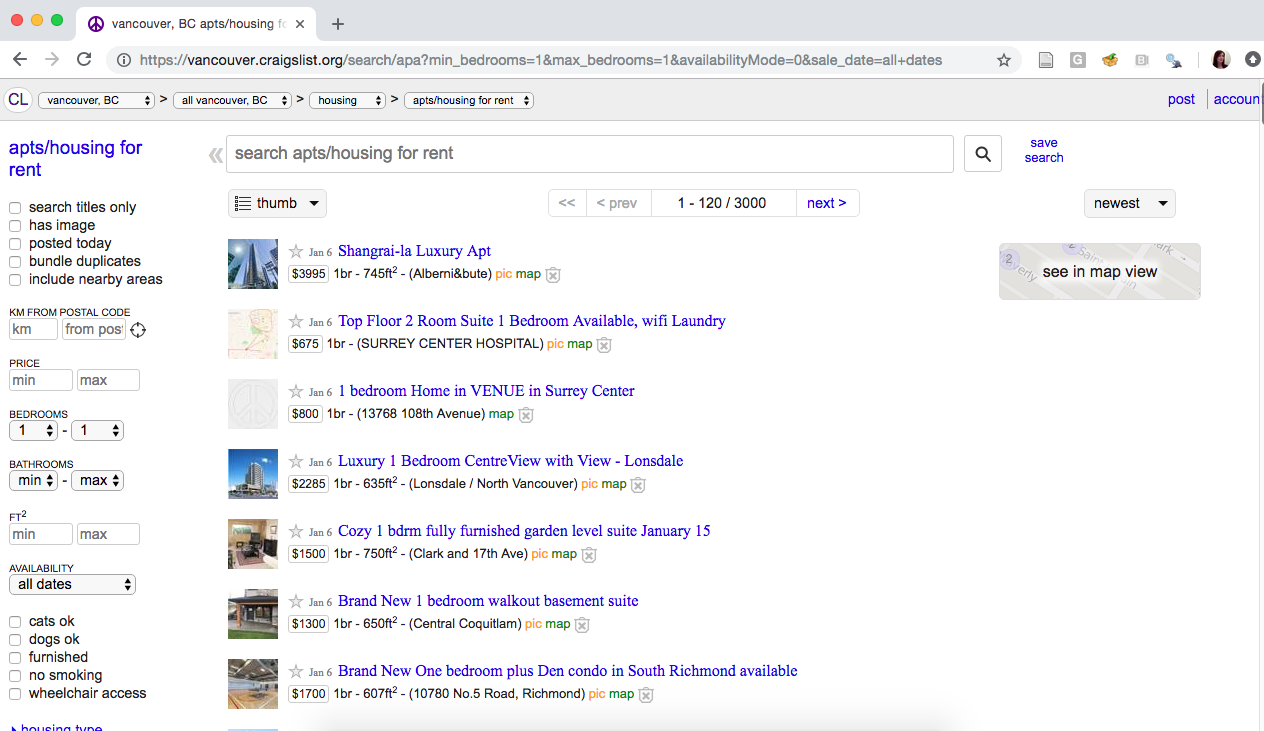
From that page, it’s pretty easy for our human eyes to find the apartment price and square footage. But how can we do this programmatically so we don’t have to copy and paste all these numbers? Well, we have to deal with the webpage source code, which we show a snippet of below (and link to the entire source code here):
<span class="result-meta">
<span class="result-price">$800</span>
<span class="housing">
1br -
</span>
<span class="result-hood"> (13768 108th Avenue)</span>
<span class="result-tags">
<span class="maptag" data-pid="6786042973">map</span>
</span>
<span class="banish icon icon-trash" role="button">
<span class="screen-reader-text">hide this posting</span>
</span>
<span class="unbanish icon icon-trash red" role="button" aria-hidden="true"></span>
<a href="#" class="restore-link">
<span class="restore-narrow-text">restore</span>
<span class="restore-wide-text">restore this posting</span>
</a>
</span>
</p>
</li>
<li class="result-row" data-pid="6788463837">
<a href="https://vancouver.craigslist.org/nvn/apa/d/north-vancouver-luxury-1-bedroom/6788463837.html" class="result-image gallery" data-ids="1:00U0U_lLWbuS4jBYN,1:00T0T_9JYt6togdOB,1:00r0r_hlMkwxKqoeq,1:00n0n_2U8StpqVRYX,1:00M0M_e93iEG4BRAu,1:00a0a_PaOxz3JIfI,1:00o0o_4VznEcB0NC5,1:00V0V_1xyllKkwa9A,1:00G0G_lufKMygCGj6,1:00202_lutoxKbVTcP,1:00R0R_cQFYHDzGrOK,1:00000_hTXSBn1SrQN,1:00r0r_2toXdps0bT1,1:01616_dbAnv07FaE7,1:00g0g_1yOIckt0O1h,1:00m0m_a9fAvCYmO9L,1:00C0C_8EO8Yl1ELUi,1:00I0I_iL6IqV8n5MB,1:00b0b_c5e1FbpbWUZ,1:01717_6lFcmuJ2glV">
<span class="result-price">$2285</span>
</a>
<p class="result-info">
<span class="icon icon-star" role="button">
<span class="screen-reader-text">favorite this post</span>
</span>
<time class="result-date" datetime="2019-01-06 12:06" title="Sun 06 Jan 12:06:01 PM">Jan 6</time>
<a href="https://vancouver.craigslist.org/nvn/apa/d/north-vancouver-luxury-1-bedroom/6788463837.html" data-id="6788463837" class="result-title hdrlnk">Luxury 1 Bedroom CentreView with View - Lonsdale</a>
This is not easy for our human eyeballs to read! However, it is easy for us to use programmatic tools to extract the data we need by specifying which HTML tags (things inside < and > in the code above). For example, if we look in the code above and search for lines with a price, we can also look at the tags that are near that price and see if there’s a common “word” we can use that is near the price but doesn’t exist on other lines that have information we are not interested in:
<span class="result-price">$800</span>and
<span class="result-price">$2285</span>What we can see is there is a special “word” here, “result-price”, which appears only on the lines with prices and not on the other lines (that have information we are not interested in). This special word and the context in which is is used (learned from the other words inside the HTML tag) can be combined to create something called a CSS selector. The CSS selector can then be used by R’s rvest package to select the information we want (here price) from the website source code.
Now, many websites are quite large and complex, and so then is their website source code. And as you saw above, it is not easy to read and pick out the special words we want with our human eyeballs. So to make this easier, we will use the SelectorGadget tool. It is an open source tool that simplifies generating and finding CSS selectors. We recommend you use the Chrome web browser to use this tool, and install the selector gadget tool from the Chrome Web Store. Here is a short video on how to install and use the SelectorGadget tool to get a CSS selector for use in web scraping:
From installing and using the selectorgadget as shown in the video above, we get the two CSS selectors .housing and .result-price that we can use to scrape information about the square footage and the rental price, respectively. The selector gadget returns them to us as a comma separated list (here .housing , .result-price), which is exactly the format we need to provide to R if we are using more than one CSS selector.
2.8.2 Are you allowed to scrape that website?
BEFORE scraping data from the web, you should always check whether or not you are ALLOWED to scrape it! There are two documents that are important for this: the robots.txt file and reading the website’s Terms of Service document. The website’s Terms of Service document is probably the more important of the two, and so you should look there first. What happens when we look at Craigslist’s Terms of Service document? Well we read this:
“You agree not to copy/collect CL content via robots, spiders, scripts, scrapers, crawlers, or any automated or manual equivalent (e.g., by hand).”
source: https://www.craigslist.org/about/terms.of.use
Want to learn more about the legalities of web scraping and crawling? Read this interesting blog post titled “Web Scraping and Crawling Are Perfectly Legal, Right?” by Benoit Bernard (this is optional, not required reading).
So what to do now? Well, we shouldn’t scrape Craigslist! Let’s instead scrape some data on the population of Canadian cities from Wikipedia (who’s Terms of Service document does not explicilty say do not scrape). In this video below we demonstrate using the selectorgadget tool to get CSS Selectors from Wikipedia’s Canada page to scrape a table that contains city names and their populations from the 2016 Canadian Census:
2.8.3 Using rvest
Now that we have our CSS selectors we can use rvest R package to scrape our desired data from the website. First we start by loading the rvest package:
library(rvest)gives error…If you get an error about R not being able to find the package (e.g.,
Error in library(rvest) : there is no package called ‘rvest’) this is likely because it was not installed. To install thervestpackage, run the following command once inside R (and then delete that line of code):install.packages("rvest").
Next, we tell R what page we want to scrape by providing the webpage’s URL in quotations to the function read_html:
Then we send the page object to the html_nodes function. We also provide that function with the CSS selectors we obtained from the selectorgadget tool. These should be surrounded by quotations. The html_nodes function select nodes from the HTML document using CSS selectors. nodes are the HTML tag pairs as well as the content between the tags. For our CSS selector td:nth-child(5) and example node that would be selected would be: <td style="text-align:left;background:#f0f0f0;"><a href="/wiki/London,_Ontario" title="London, Ontario">London</a></td>
population_nodes <- html_nodes(page, "td:nth-child(5) , td:nth-child(7) , .infobox:nth-child(122) td:nth-child(1) , .infobox td:nth-child(3)")
head(population_nodes)## {xml_nodeset (6)}
## [1] <td style="text-align:right;">5,928,040</td>
## [2] <td style="text-align:left;background:#f0f0f0;"><a href="/wiki/London,_Ontario" title="London, O ...
## [3] <td style="text-align:right;">494,069\n</td>
## [4] <td style="text-align:right;">4,098,927</td>
## [5] <td style="text-align:left;background:#f0f0f0;">\n<a href="/wiki/St._Catharines" title="St. Cath ...
## [6] <td style="text-align:right;">406,074\n</td>Next we extract the meaningful data from the HTML nodes using the html_text function. For our example, this functions only required argument is the an html_nodes object, which we named rent_nodes. In the case of this example node: <td style="text-align:left;background:#f0f0f0;"><a href="/wiki/London,_Ontario" title="London, Ontario">London</a></td>, the html_text function would return London.
## [1] "5,928,040" "London" "494,069\n" "4,098,927"
## [5] "St. Catharines–Niagara" "406,074\n"Are we done? Not quite… If you look at the data closely you see that the data is not in an optimal format for data analysis. Both the city names and population are encoded as characters in a single vector instead of being in a data frame with one character column for city and one numeric column for population (think of how you would organize the data in a spreadsheet). Additionally, the populations contain commas (not useful for programmatically dealing with numbers), and some even contain a line break character at the end (\n). Next chapter we will learn more about data wrangling using R so that we can easily clean up this data with a few lines of code.
2.9 Additional readings/resources
- Data import chapter from R for Data Science by Garrett Grolemund & Hadley Wickham